What Is MetaTrader 5 on Exness?
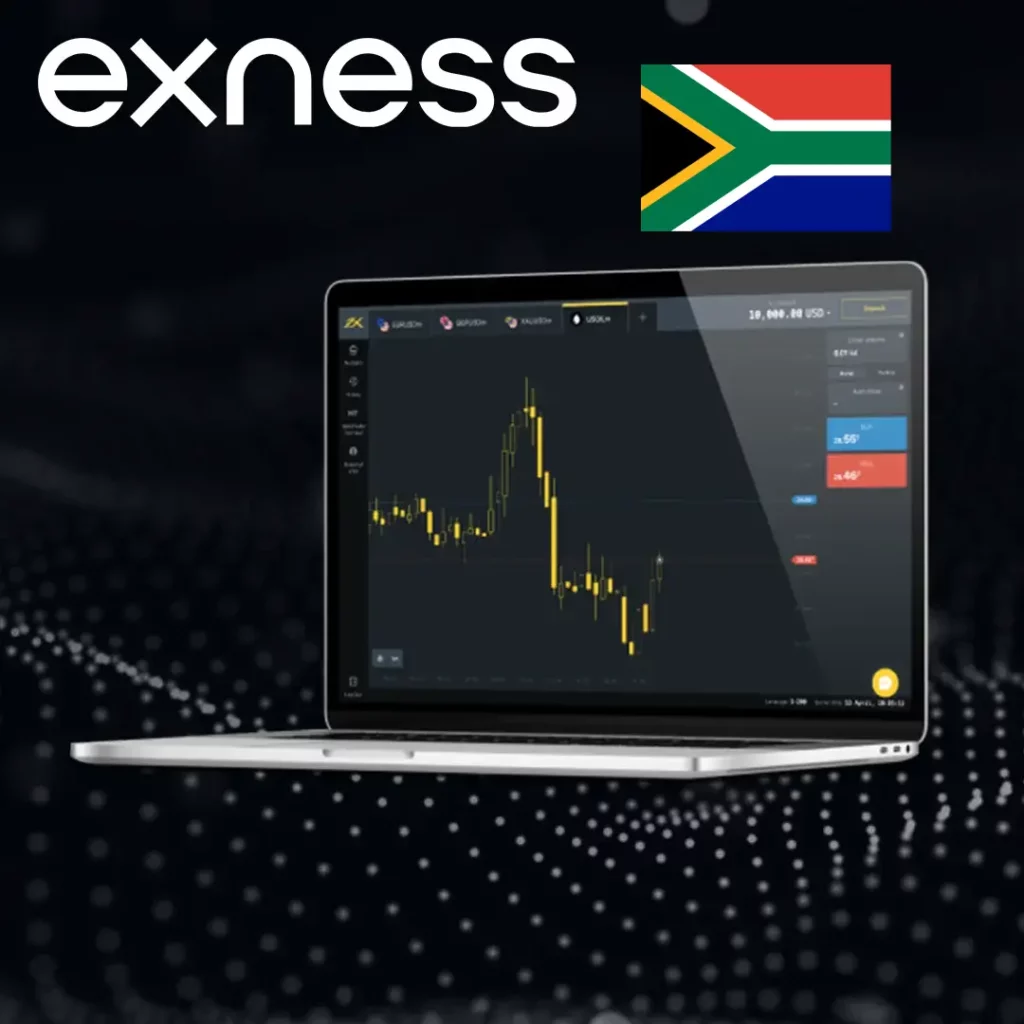
MetaTrader 5 (MT5) is a next-generation trading platform developed by MetaQuotes Software. It’s designed to provide a better and more flexible trading experience compared to its predecessor, MT4. Exness integrates MT5 with its trading services, providing South African traders with an intuitive, user-friendly interface, advanced charting tools, and access to multiple financial markets.
Unlike MT4, MT5 supports additional asset classes, offers more time frames, and enables algorithmic trading through Expert Advisors (EAs). Whether you are a beginner or an experienced trader, Exness MT5 allows you to execute trades with efficiency and precision.
Key Features of MT5 on Exness
- Multi-Asset Trading: Trade forex, stocks, commodities, indices, and cryptocurrencies.
- Improved Charting: Access 21 timeframes and over 80 technical indicators.
- Faster Execution: MT5 offers quicker order processing compared to MT4.
- Web & Mobile Compatibility: Trade from any device with ease.
How to Download Exness MT5 in South Africa
Getting started with Exness MT5 is straightforward, whether you prefer using your computer, browser, or mobile device. Here’s a step-by-step guide on how to download and set up MT5 on all platforms.
Exness offers MT5 for both Windows and Mac, ensuring flexibility for all traders. Follow these steps to download it to your PC:
- Go to the Exness website – Navigate to the official Exness website.
- Select MT5 Download – Choose the MT5 download option for your operating system (Windows or Mac).
- Download the Installer – After selecting your OS, click the download button to get the MT5 setup file.
- Run the Installer – Double-click the downloaded file to run the installation wizard.
- Follow On-Screen Instructions – Simply follow the prompts to complete the installation.
- Launch MT5 – Once installed, launch the platform, enter your login credentials, and start trading.
If you don’t want to download any software, Exness offers the MT5 Web Terminal, which runs directly in your browser. Here’s how to access it:
- Visit Exness Web Terminal – Go to the Exness website and find the link to the MT5 Web Terminal.
- Log In – Enter your Exness Personal Area credentials.
- Start Trading – Once logged in, you can immediately access live charts and start placing trades.
Advantages of the Web Terminal:
- No need for downloads.
- Trade on any computer with internet access.
- Access trading features directly from the browser.
For those who prefer trading on the go, Exness MT5 is available as a mobile app for both iOS and Android devices. Here’s how to install and use the app:
- Visit Your App Store – Open Google Play Store or the Apple App Store.
- Search for “Exness MT5” – Type in “Exness MT5” in the search bar.
- Download the App – Click on the download button and wait for the app to install.
- Log In to the App – Open the app and enter your Exness login credentials.
- Start Trading – You’re all set to begin trading directly from your smartphone or tablet.
Mobile App Features:
- Full trading functionality on your phone.
- Real-time market updates.
- Charting tools and technical indicators at your fingertips.
How to Log In to Exness MT5
Logging into Exness MT5 is quick and easy. To access your trading account on the platform, follow these steps.
Personal Area Login Details
Before you can log into Exness MT5, you need to have an active account in the Exness Personal Area. Your login details from the Exness Personal Area are essential:
- Go to Exness Website – Visit the official Exness website and log into your Personal Area.
- Access Your Trading Accounts – Under “My Accounts,” find the MT5 account for which you wish to trade.
- Copy Your Login ID – Take note of your MT5 login ID provided in the account settings.
MT5 Login Credentials
To successfully log into MT5, use the following credentials:
- Login ID – This ID is generated when you create your Exness MT5 account. It’s specific to your trading account.
- Password – Enter the password you set when creating the account.
- Server Name – The correct server name is provided in your Exness Personal Area (e.g., Real or Demo server).
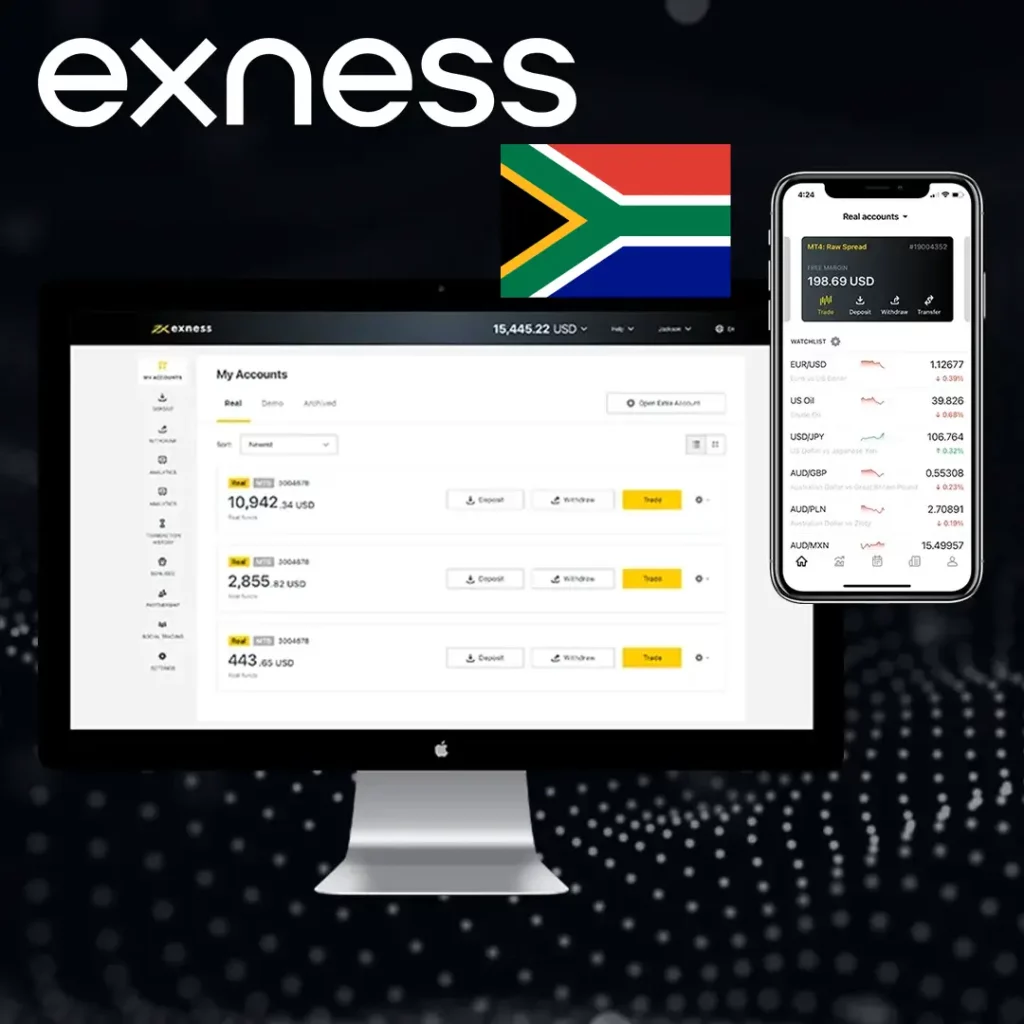
Exness MT5 Login Errors & Fixes
Encountering issues while logging in? Here’s how to resolve the most common login errors:
- Incorrect Login Details: Double-check your MT5 login ID and password.
- Wrong Server: Make sure you are using the correct server (Real or Demo) as shown in your Exness Personal Area.
- Internet Issues: Ensure your internet connection is stable to avoid connection disruptions.
How to Connect Exness Account to MT5
Linking your Exness account to the MT5 platform is crucial for seamless trading. Below are the steps to successfully connect your account.
Get Server Name from Personal Area
- Login to Personal Area – Go to your Exness Personal Area.
- Find Your Server Name – The server name for your account (Real or Demo) will be displayed.
- Copy the Server Name – This server name will be needed when logging into MT5.
Use Login ID and Password
- Open MT5 – Launch the Exness MT5 platform on your PC or mobile.
- Enter Login ID and Password – Input your Exness login credentials (ID and password).
- Paste Server Name – Ensure the server name is correct before logging in.
Select Real or Demo Server
- Choose Server Type – After entering your login credentials, select the appropriate server (either Real or Demo) depending on your trading account.
Exness MT5 Key Features for South African Traders
Exness MT5 offers several powerful features that make it an excellent choice for traders in South Africa. Here’s what you can expect from the platform:
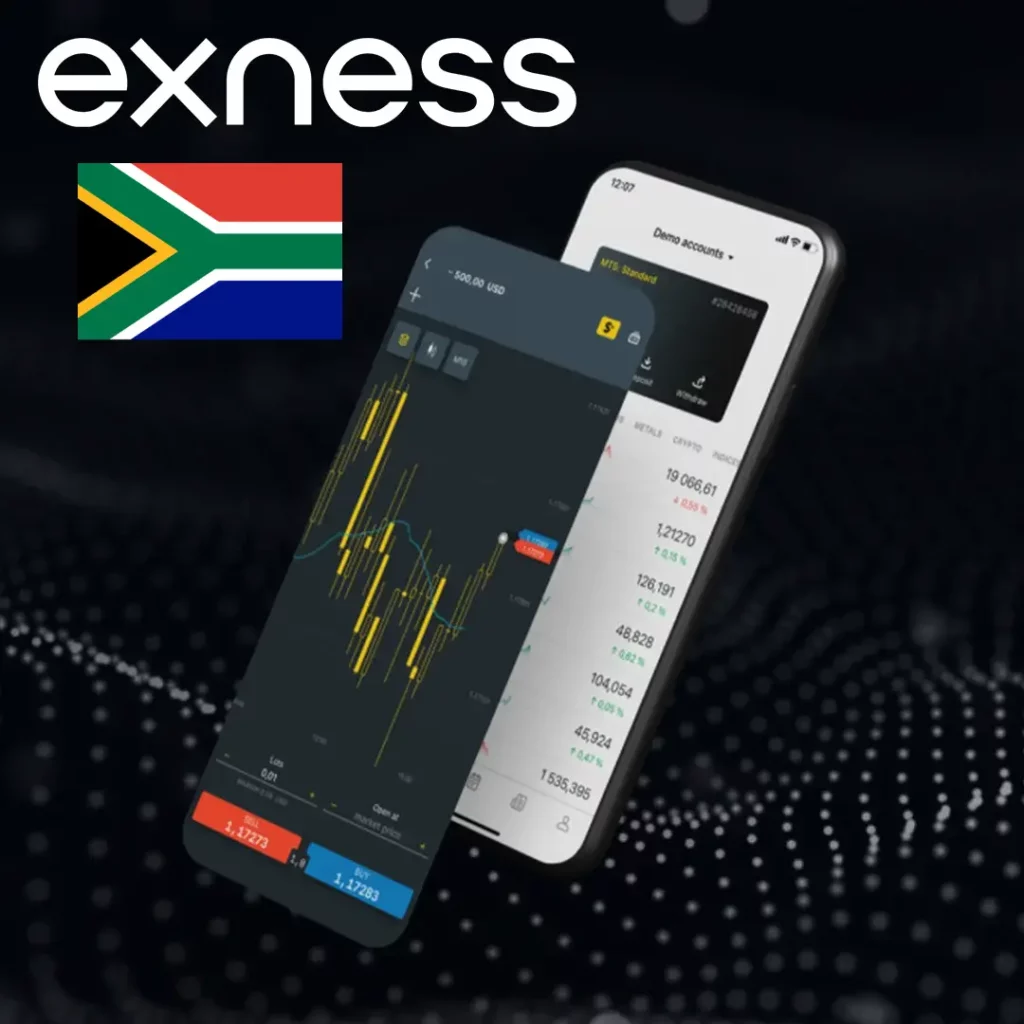
Advanced Charting and Analysis
- 21 Timeframes: MT5 offers 21 timeframes for precise technical analysis.
- 80+ Indicators: Choose from over 80 technical indicators to analyze market trends.
- Advanced Drawing Tools: Use tools like Fibonacci retracements and trend lines.
Enhanced Market Access
- More Instruments: Exness MT5 lets you trade forex, stocks, commodities, and cryptocurrencies.
- Order Types: Advanced order types like market, limit, and stop orders.
Algorithmic Trading
- Expert Advisors (EAs): Automate your trading strategies using EAs for hands-free trading.
- Custom Indicators: Create custom indicators to refine your trading system.
Fast Execution Speed
- Low Latency: MT5 offers superior execution speeds, ensuring trades are filled without delays.
Exness MT5 vs MT4 — What’s the Difference?
While MT4 remains popular, MT5 brings several key improvements:
- Charting: MT5 offers more advanced charting options than MT4, including more timeframes and indicators.
- Order Types: MT5 supports additional order types like Fill or Kill and Immediate or Cancel.
- Asset Variety: MT5 allows trading in more asset classes compared to MT4.
- Faster Execution: MT5 processes trades more quickly, resulting in better market orders and less slippage.
FAQs
How do I download MT5 from Exness in South Africa?
Simply visit the Exness website, click on the MT5 download section for PC or mobile, and follow the setup instructions for your device.